Setting up an Out of Office
- From Daybook, select the Maintenance tab and select Out of Office
 .
. - Select Add.
- Select the first date of absence in First Date Out of Office and then either select a date in Last Date Out of Office or tick in Open-ended.
- Add a description in Reason as appropriate, for example, Annual Leave.
- If required, select Choose to select a member of staff to receive a copy of your Tasks while you are away.

- Select OK.
- Repeat steps 2, 3 and 4 if adding more than one period of absence.
- Select OK to save and close.
If a member of staff has set an Out of Office, they are displayed on the Select staff members list with (Out of office).
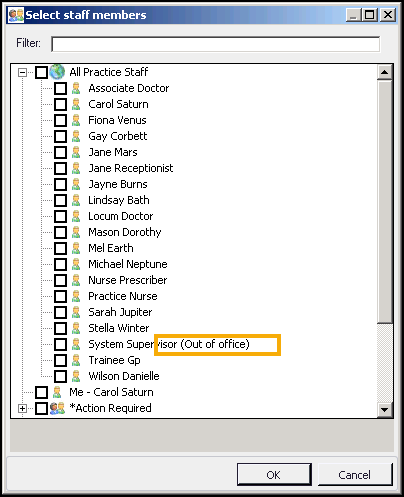
Note - Out of Office flags are for reference only. Allocated tasks are still sent to recipients that have an Out of Office flag set.
Note - To print this topic select Print  in the top right corner and follow the on-screen prompts.
in the top right corner and follow the on-screen prompts.